Jetpack ComposeでRetrofit2を使って天気予報アプリを作ってみた
2023.06.11
Jetpack ComposeでOpen Weather のJSONデータから 日本の天気予報アプリを作ったメモ書きです。
概要
都市名を半角ローマ字入力しボタンを押すと入力都市の5日間3時間ごとの天気を表示する。
入力例:那覇市→naha, 愛知県→aichi
準備
- *参考にさせていただきました:
環境
・ Android Studio: Flamingo 2022.2.1 Patch2
作成
1. 新規プロジェクトの作成
Empty Activityを選択。
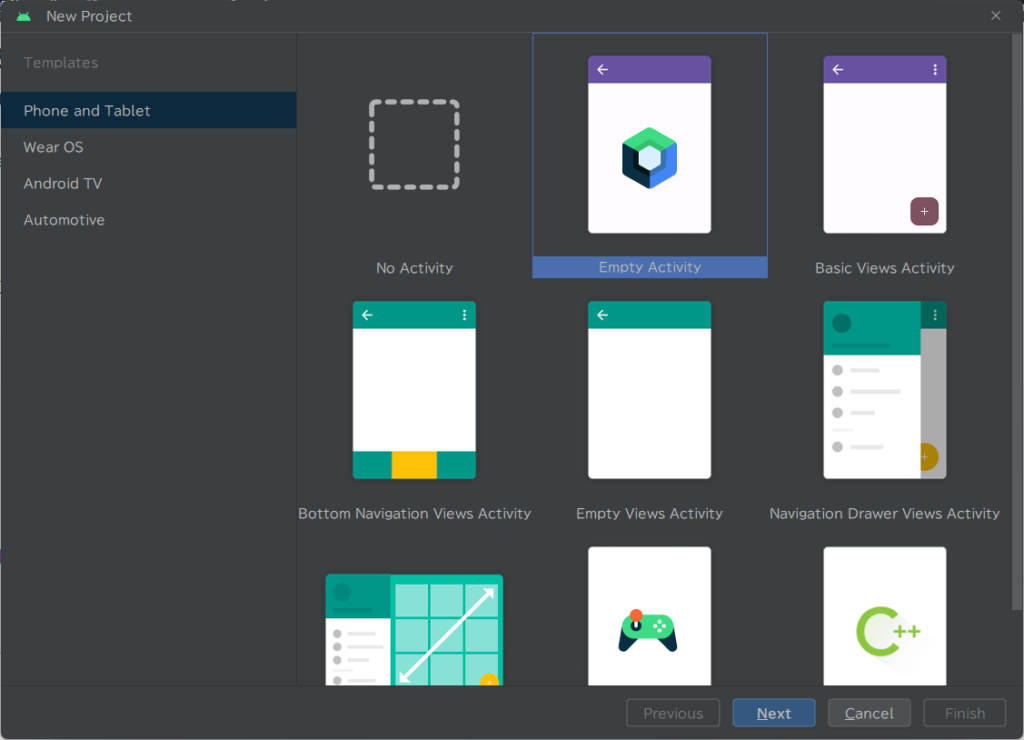
Next → name: Weather Forecast Jp で作成しました。
2. 作成環境準備
主なライブラリ:
・Retrofit2
・Gson
・Coil
Gradle SCripts/build.gradle (module : app)のdependencies{}内にライブラリ情報を記述する。
マニュフェストファイルにネットワークについて追記する。
<?xml version="1.0" encoding="utf-8"?>
<manifest xmlns:android="http://schemas.android.com/apk/res/android"
xmlns:tools="http://schemas.android.com/tools">
<uses-permission android:name="android.permission.INTERNET" /> <!---これです-----/>
<application
android:allowBackup="true"
android:dataExtractionRules="@xml/data_extraction_rules"
android:fullBackupContent="@xml/backup_rules"
android:icon="@mipmap/ic_launcher"
-------
3. API から JSON を受け取るための data classを作成
今回のOpen Weather APIのURL:
http://api.openweathermap.org/data/2.5/forecast? q={ 都市名 },jp&units=metric&lang=ja&APPID={ 取得したAPI_KEY }
都市名を toyota で検索
このような JSONデータ を取得しました。
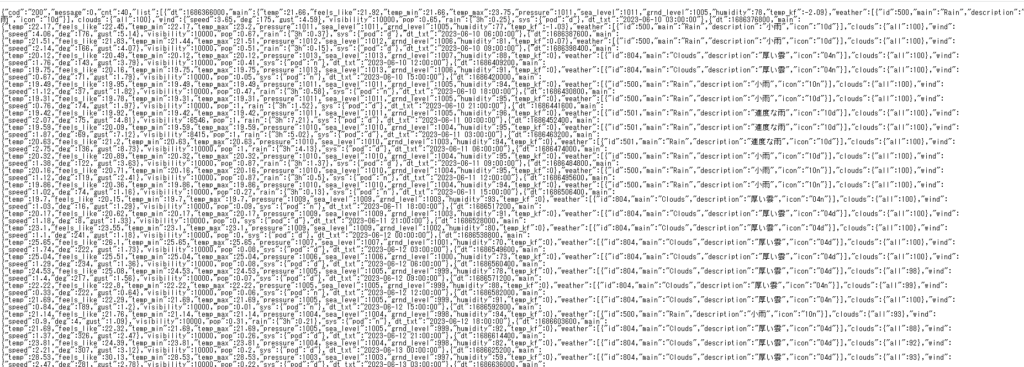
ここから data classを作成するのが大変そうなので、JSON TO Kotlin Class のプラグインを使いました。
File > Settings > Editor/plugins を選択し、JSON TO Kotlin Class で検索しInstallする。
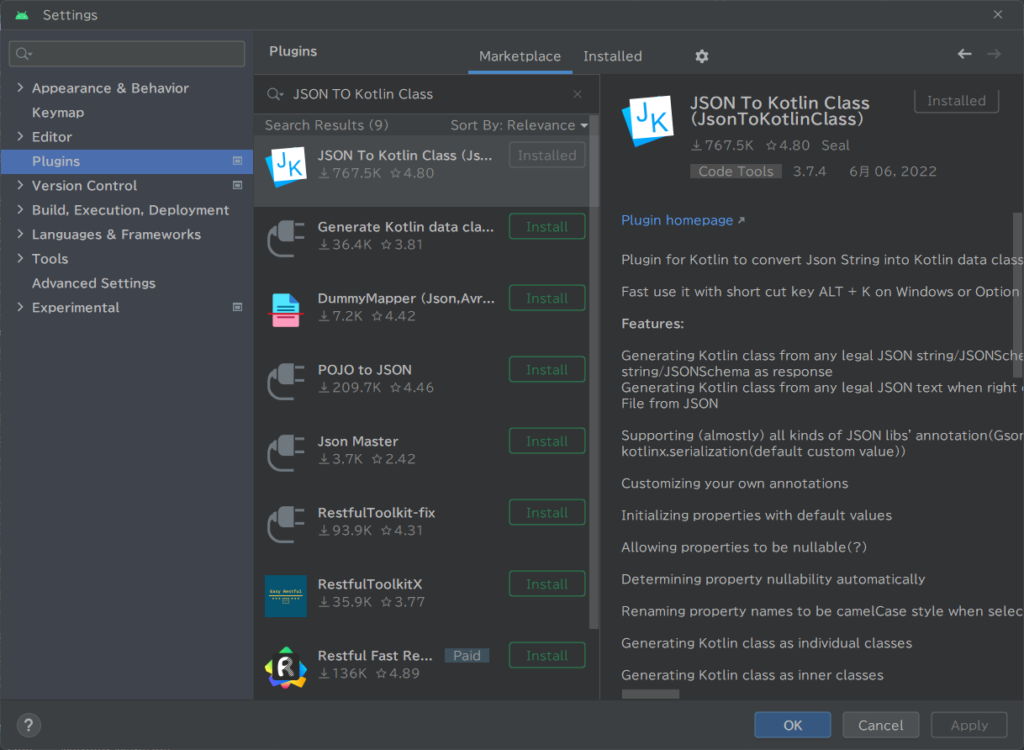
classファイルを入れたいフォルダで右クリック、new > Packageを選択して NEW Packageを作成する。(ここでは weatherstate にしました。)
weatherstateフォルダで右クリック、new > Kotlin data class File From JSONを選択する。
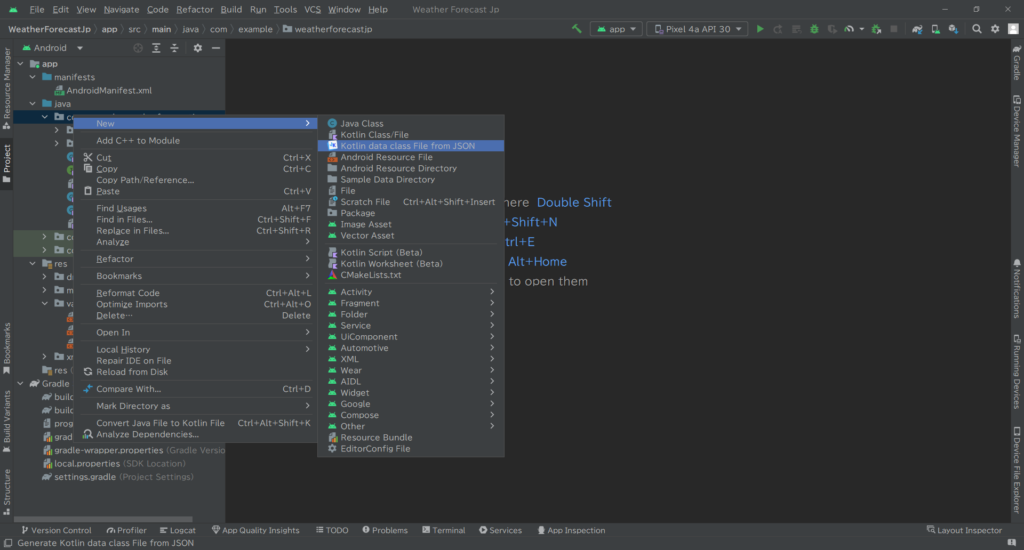
画面内で右クリックして Retrieve content from Http URL を選択する。
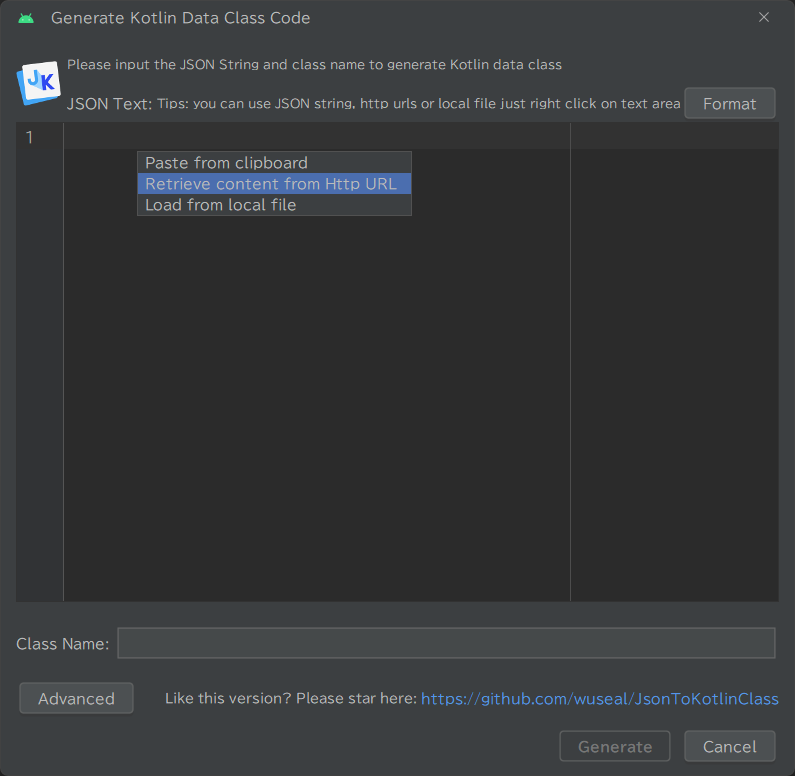
先ほどJSONデータを取得した URL を入力する。
OKを押すと JSONデータが画面に表示される。1行横に表示されているので Format ボタンを押す。(しなくてもいいかも)
Class Name: に入力する。(今回は、WeatherItemと入れました。)
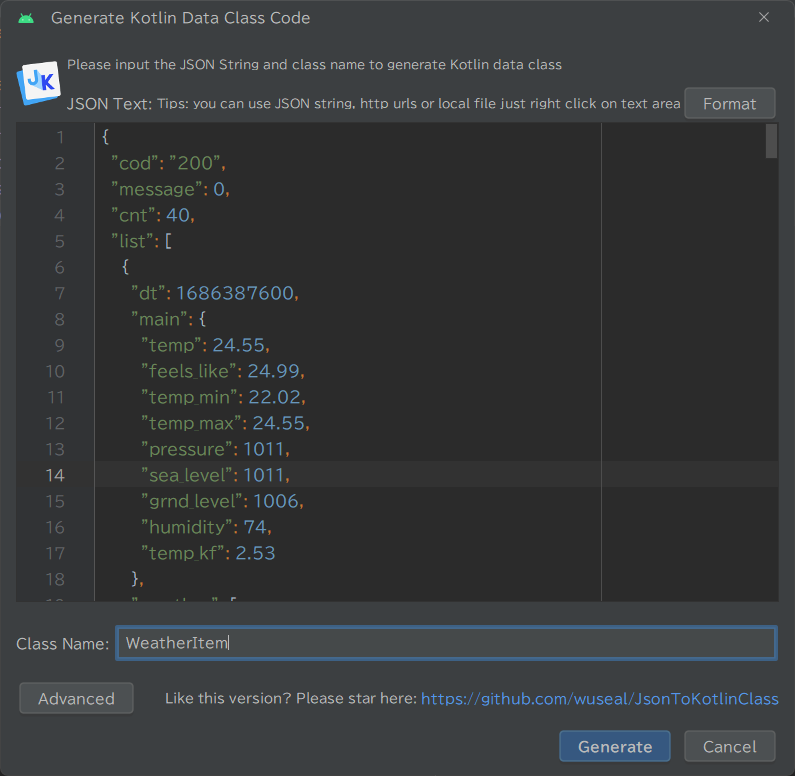
Genarate ボタンを押すと weatherstate フォルダ内に data class file が入ります。
確認すると、名前のないファイルが1つ存在していた(ファイル名 .kt)ので、このままでいいかわかりませんが WeatherData とClass名を付けファイル名も同じにしました。
WeatherItem classの val list: List<>を val list: List<WeatherData>にしました。
4. 応答データを保持する data class作成
日時、天気、気温、湿度、気圧、天気イメージの応答データを保持するようにしました。
*このほかにも最低/最高気温、風速etcなどのデータもあります。
Forecast.kt
data class ForecastItems(
val date: String, //<----日時
val description: String, //<--天気
val temp: Double, //<--気温
val humidity: Int, //<--湿度
val pressure: Int, //<--気圧
val icon: String //<--天気Image
)
5. Retrofit作成
ApiService.kt
nterface ApiService {
@GET("/data/2.5/forecast?")
suspend fun getWeather(
@Query("q") cityName: String,
@Query("units") units: String,
@Query("lang") lang: String,
@Query("appid") appId: String
): WeatherItem
}
ApiRepos.kt
class ApiRepos {
private fun getRetrofit(): Retrofit {
return Retrofit.Builder()
.addConverterFactory(GsonConverterFactory.create())
.baseUrl(BASE_URL)
.build()
}
fun get(): ApiService{
val retrofit = getRetrofit()
return retrofit.create(ApiService::class.java)
}
}
6. ViewModel 作成
ForecastViewModel.kt
class ForecastViewModel : ViewModel() {
suspend fun getForecast(cityName: String, city: MutableState<String>, weather: MutableList<ForecastItems>) {
weather.clear()
city.value = ""
viewModelScope.launch(Dispatchers.IO) {
val api = ApiRepos().get()
try {
val response = api.getWeather(cityName, UNITS, LANG, APIKEY)
val lists = response.list
for (listItems in lists) {
val dates = listItems.dt_txt
val temp = listItems.main.temp
val humidity = listItems.main.humidity
val pressure = listItems.main.pressure
val descriptionLists = listItems.weather
for (descriptionItem in descriptionLists) {
val description = descriptionItem.description
val icon = descriptionItem.icon
val iconUrl = "https://openweathermap.org/img/w/$icon.png"
weather.add(ForecastItems(dates, description, temp, humidity, pressure, iconUrl))
}
}
val cities = response.city.name
city.value = cities
} catch (e: Exception) {
Log.d("Response Data", "debug $e")
}
}
}
}
7. Main 作成
MainActivity.kt
BuildConfig.API_KEYの部分に、”API Key”を入れる。
class MainActivity : ComponentActivity() {
companion object{
const val BASE_URL = "https://api.openweathermap.org"
const val UNITS = "metric"
const val LANG = "ja"
const val APIKEY = BuildConfig.API_KEY //<-- API Keyをここに入れる
}
override fun onCreate(savedInstanceState: Bundle?) {
val viewModel = ViewModelProvider(this)[ForecastViewModel::class.java]
super.onCreate(savedInstanceState)
setContent {
WeatherForecastJpTheme {
// A surface container using the 'background' color from the theme
Surface(
modifier = Modifier.fillMaxSize()
) {
mainScreen(viewModel)
}
}
}
}
}
MainScreen.kt
@OptIn(ExperimentalMaterial3Api::class, ExperimentalComposeUiApi::class)
@Composable
fun mainScreen(viewModel:ForecastViewModel) {
val city = remember { mutableStateOf("") }
val weather = remember { mutableStateListOf<ForecastItems>() }
val keyboardController = LocalSoftwareKeyboardController.current
Box(modifier = Modifier.background(Color.LightGray)){
Column {
Row(modifier = Modifier
.fillMaxWidth()
.wrapContentHeight(),
horizontalArrangement = Arrangement.SpaceEvenly,
verticalAlignment = Alignment.CenterVertically
){
var name by remember { mutableStateOf("")}
OutlinedTextField(value = name, onValueChange = {name = it},
label = {Text(stringResource(id = R.string.city_name), color = Color.Blue)},
modifier = Modifier
.padding(10.dp),
colors = TextFieldDefaults
.outlinedTextFieldColors(textColor = Color.Blue,
focusedLabelColor = Color.Blue,
focusedBorderColor = Color.Blue)
)
Column {
Spacer(Modifier.size(10.dp))
Button(modifier = Modifier,
onClick = {
runBlocking {
viewModel.getForecast(name, city, weather)
}
name = ""
keyboardController?.hide()
},
contentPadding = PaddingValues(8.dp),
colors = ButtonDefaults.textButtonColors(
Color.Blue,
contentColor = Color.White,
disabledContentColor = Color.LightGray),
){
Text("GO")
}
}
}
Text(city.value,
modifier = Modifier
.fillMaxWidth()
.padding(start = 0.dp, top = 8.dp, end = 25.dp, bottom = 8.dp),
textAlign = TextAlign.End,
fontSize = 24.sp,
color = Color.Blue
)
LazyColumn(modifier = Modifier
.fillMaxSize()
.padding(start = 25.dp, top = 5.dp, end = 25.dp, bottom = 5.dp)){
items(weather){weather -> WeatherTtem(weather)}
}
}
}
}
@Composable
fun WeatherTtem(weather: ForecastItems) {
Column {
Box(modifier = Modifier
.fillMaxWidth()
.background(color = Color.Gray, shape = RoundedCornerShape(10.dp))
.padding(8.dp)
){
Column {
Row(modifier = Modifier.fillMaxWidth(),
horizontalArrangement = Arrangement.SpaceBetween,
verticalAlignment = Alignment.CenterVertically
) {
Text(text = weather.date, modifier = Modifier, textAlign = TextAlign.Start, fontSize = 20.sp, color = Color.White)
Text(text = weather.description, modifier = Modifier.padding(start = 0.dp, top = 0.dp, end = 15.dp, bottom = 0.dp)
,textAlign = TextAlign.End ,fontSize = 20.sp, color = Color.White)
}
Row(modifier = Modifier
.fillMaxWidth(),
horizontalArrangement = Arrangement.SpaceBetween,
verticalAlignment = Alignment.CenterVertically) {
Column {
Row(modifier = Modifier,
horizontalArrangement = Arrangement.SpaceBetween,
verticalAlignment = Alignment.CenterVertically){
Text(text =stringResource(id = R.string.temp),
modifier = Modifier
.padding(start = 10.dp, top = 5.dp, end = 10.dp, bottom = 5.dp),
textAlign = TextAlign.Start,
fontSize = 18.sp, color = Color.White)
Text(text = weather.temp.toString(),
modifier = Modifier
.padding(start = 0.dp, top = 5.dp, end = 5.dp, bottom = 5.dp),
textAlign = TextAlign.Center,
fontSize = 18.sp, color = Color.White)
Text(text = stringResource(id = R.string.temp_unit),
modifier = Modifier
.padding(start = 5.dp, top = 8.dp, end = 0.dp, bottom = 5.dp),
textAlign = TextAlign.Start,
fontSize = 16.sp, color = Color.White)
}
Row(modifier = Modifier,
horizontalArrangement = Arrangement.SpaceBetween,
verticalAlignment = Alignment.CenterVertically) {
Text(text =stringResource(id = R.string.humidity),
modifier = Modifier
.padding(start = 10.dp, top = 5.dp, end = 10.dp, bottom = 5.dp),
textAlign = TextAlign.Start,
fontSize = 18.sp, color = Color.White)
Text(text = weather.humidity.toString(),
modifier = Modifier
.padding(start = 0.dp, top = 5.dp, end = 5.dp, bottom = 5.dp),
textAlign = TextAlign.Center,
fontSize = 18.sp, color = Color.White)
Text(text = stringResource(id = R.string.humidity_unit),
modifier = Modifier
.padding(start = 5.dp, top = 8.dp, end = 0.dp, bottom = 5.dp),
textAlign = TextAlign.Start,
fontSize = 16.sp, color = Color.White)
}
Row(modifier = Modifier,
horizontalArrangement = Arrangement.SpaceBetween,
verticalAlignment = Alignment.CenterVertically) {
Text(text =stringResource(id = R.string.pressure),
modifier = Modifier
.padding(start = 10.dp, top = 5.dp, end = 10.dp, bottom = 5.dp),
textAlign = TextAlign.Start,
fontSize = 18.sp, color = Color.White)
Text(text = weather.pressure.toString(),modifier = Modifier
.padding(start = 0.dp, top = 5.dp, end = 5.dp, bottom = 5.dp),
textAlign = TextAlign.Center,
fontSize = 18.sp, color = Color.White)
Text(text = stringResource(id = R.string.pressure_unit),
modifier = Modifier
.padding(start = 5.dp, top = 8.dp, end = 0.dp, bottom = 5.dp),
textAlign = TextAlign.Start,
fontSize = 16.sp, color = Color.White)
}
}
val imageUrl = weather.icon
Image(
painter = rememberAsyncImagePainter(imageUrl),
contentDescription = null,
modifier = Modifier
.size(100.dp)
.padding(start = 0.dp, top = 0.dp, end = 20.dp, bottom = 0.dp)
)
}
}
}
Spacer(Modifier.size(20.dp))
}
}
8. 出来上がり
コードはこちら: Kazu0721/WeatherForecastJp
デザイン、構成等まだまだ勉強します。
こんな感じです。
